If you want to replace the banner in Free SiteBuilder with your own image, you must use a custom image of the same dimensions, otherwise this will not work and your website will look ugly.
To find what image dimensions you need to use please follow these instructions:
- Publish your website with the premade banner. In SiteBuilder go to step #5 entitled "Publish" and click on the "Publish" button.
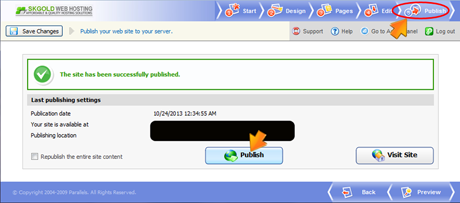
- Then view the properties of the banner in the web browser. In the Internet Explorer for example, right-click the image and choose "Properties".
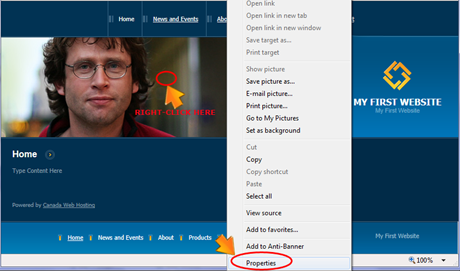
- In the popup window view the image dimensions (height and width).
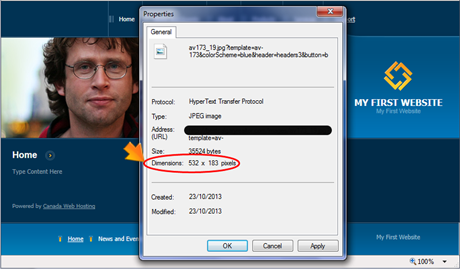
- Now you will need to create your custom image with the same dimensions. Use an image editor of your choice. We suggest using Photoshop.
- Upload your own image through your SiteBuilder’s admin panel. In step #2 entitled "Design" click the "Browse" button, find your image and click the "Upload" button.
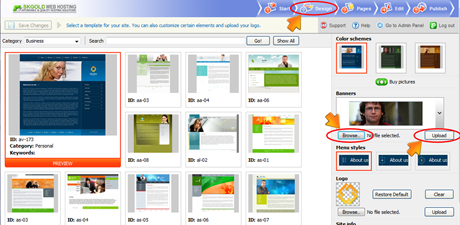
- Now go to step #5 entitled "Publish" and republish your website.
Feel free to open a support ticket through your client area if you have any questions and/or need help.

